That means that if it can be automated, streamlined or eliminated, I do it. If it is not a “business building activity” I try to avoid it. If it is something that has to be repeated (consistency and follow through are my arch nemesis) then I find a way to make technology my slave!
When I log into the internet, it is really easy to get lost! I don't mean that I don't know where I am, I mean I forget what I'm supposed to be doing! You know how it goes - you are going to log in and look at email. So you open up your browser and it comes up with the default home page. This usually has news stories on it. Even though I couldn't really care less about the Kardashians... I still click to see. I didn't come here to watch the latest viral video sensation... but I still watch it. I don't "need" to know the due date of the Royal Baby... but I'm tempted!
So, how do I keep that from happening? How can you manage your time online more efficiently? Here are a few of the things that I do - I'd love to hear your tips as well!
The first thing that I did is change my home page! Yahoo or other "start pages" are designed to keep you clicking. They are supported by advertiser revenue. The longer you stay on their site, the more of the advertisements you'll see, and hopefully click on. That's great for Yahoo, but it will tank your productivity pretty quickly!
So, decide what your new home page should be. If you use a "POP3" email (like Yahoo or G-Mail) change your homepage to your log-in screen. (I use Google Chrome for internet browsing (as opposed to Internet Explorer, Safari or FireFox) so my instructions will be for Chrome.) To do this, copy the URL and open up your browser settings by clicking on the icon on the far right of your browser toolbar. It looks like 3 white bars stacked on top of each other.
Then click on "Settings"
So, how do I keep that from happening? How can you manage your time online more efficiently? Here are a few of the things that I do - I'd love to hear your tips as well!
The first thing that I did is change my home page! Yahoo or other "start pages" are designed to keep you clicking. They are supported by advertiser revenue. The longer you stay on their site, the more of the advertisements you'll see, and hopefully click on. That's great for Yahoo, but it will tank your productivity pretty quickly!
So, decide what your new home page should be. If you use a "POP3" email (like Yahoo or G-Mail) change your homepage to your log-in screen. (I use Google Chrome for internet browsing (as opposed to Internet Explorer, Safari or FireFox) so my instructions will be for Chrome.) To do this, copy the URL and open up your browser settings by clicking on the icon on the far right of your browser toolbar. It looks like 3 white bars stacked on top of each other.
Then click on "Settings"
Then click on "Open a specific page or set of pages"
Add your URL for your e-mail login screen!
This brings us to my second tip: Open a SET OF PAGES
As I said above, I always try to analyze what I am doing and make improvements to save time. I found that I was always going to the same set of pages, OR there were pages that I needed to go to.
The first page on the list above is my Jamberry Nails customer website. I frequently have customers ask for recommendations on nail wraps, need to provide a link to a particular style, etc. Instead of constantly opening a browser, I set it to load on start up!
The second page is my Jamberry Nails workstation. This is my "back office" for my business. You need to touch your business every. single. day. Without exception. If you have trouble remembering to do this, add a tab! Again, use your LOGIN url to save you time. There is no sense saving a main page and then having to click "log in" :)
The next tab is my iContact login. As I wrote in my Hostess Coaching Edition, I use iContact to manage my hostess, customer and team email lists. Not only does it save me time to have the tab already open, it also keeps my hostesses, customers and team members right in front of me each day. I also can easily add items to upcoming newsletters as I find them (but that's another edition! LOL)
The next tab is my DFW Jamberry Nails Facebook EVENTS page. When I have in-home parties I post regularly on the hostesses event page to provide information to her guests. I also need to check in and see if there are questions that need to be answered. I previously was setting up reminders on my calendar to check these parties, but I found that was taking time and energy to set up. This is easier. This is Smarter NOT Harder :) I also am doing Facebook only parties now (30 minute FLASH parties - they are so much fun!) so this makes it easy to find them
The next tab is my Google Calendar. When I started using SimplyBook.me to allow an online scheduling option for my hostesses and team members, I found that it would easily integrate with Google Calendar. I also have an Android phone, so it plays nicely with Google. Although I loved my Microsoft Outlook calendar, it had outlived is status as The Smartest Option and fell to Google (as I suspect most things will LOL)
And, the final tab (for now) on my Start Up Pages is MorningCoach.com. This is a great and inexpensive resource for staying encouraged and motivated. You can sign up for the free Monday-only version on iTunes, or you can subscribe at MorningCoach.com
Smarter. Not. Harder.
 | |||||||||||
|
If you like my signature, visit myesig.com to create your own. My team members can take advantage of discounted rates! I also get my cell service for FREE! Visit www.GoPurpleSaveGreen.com for information!
















No comments:
Post a Comment